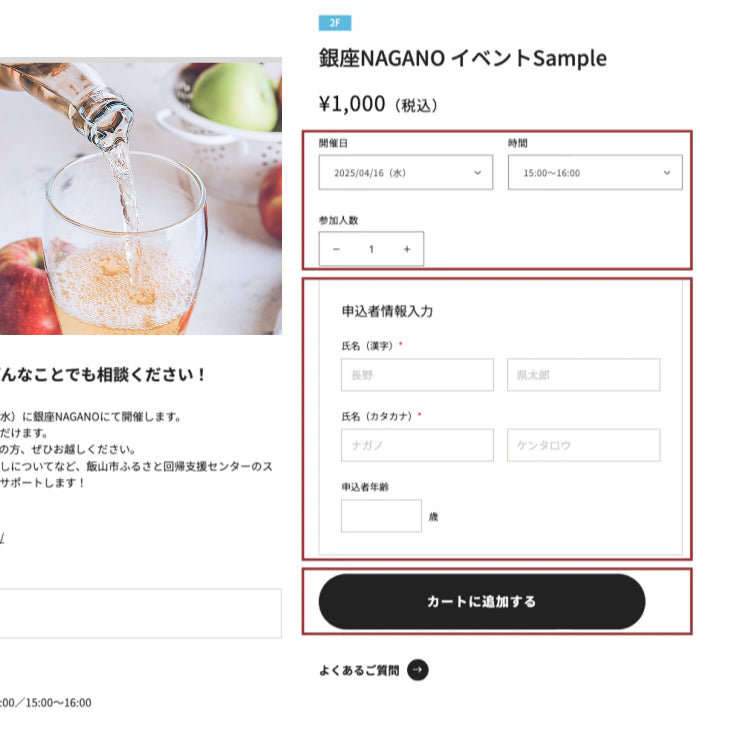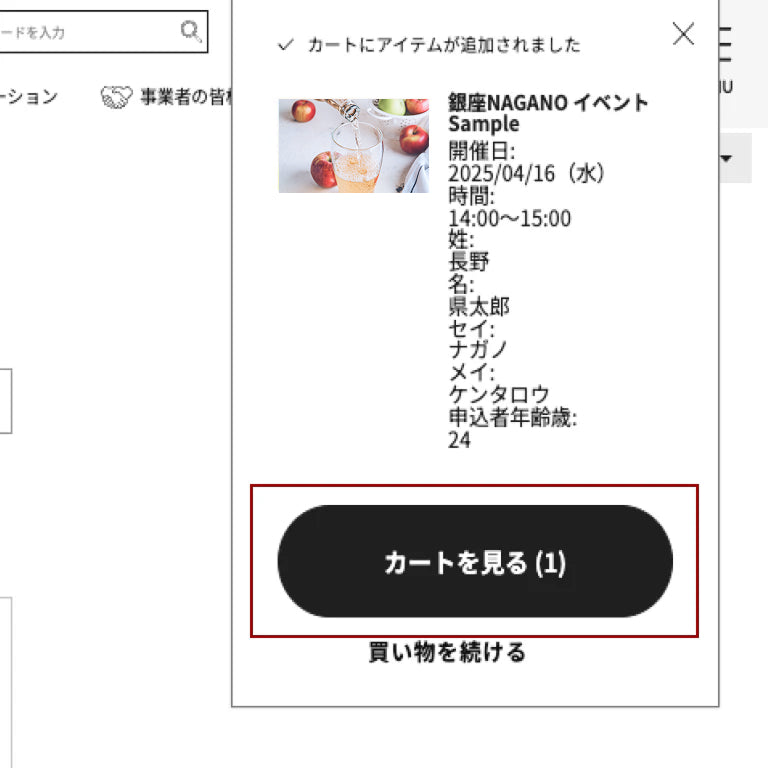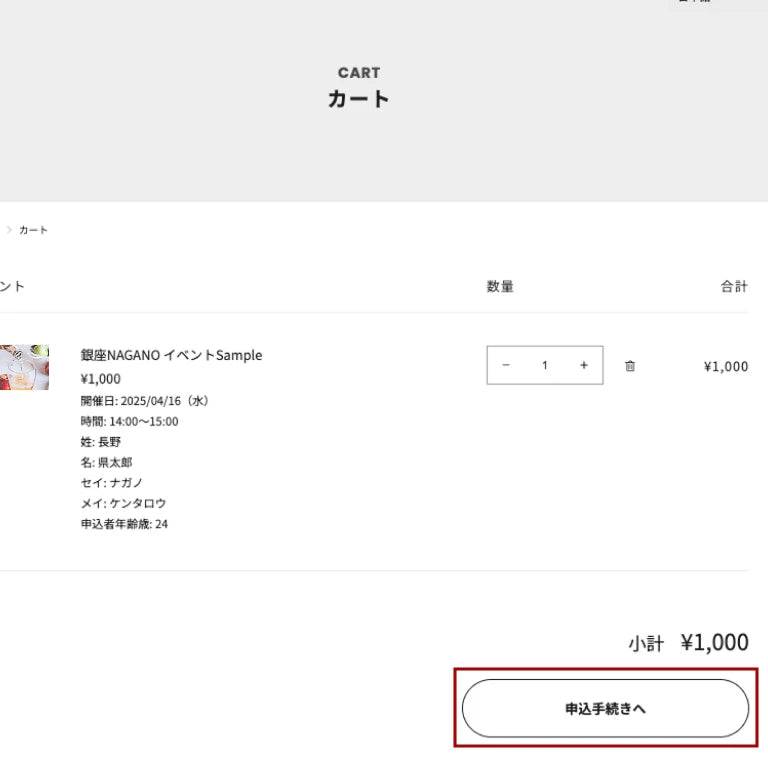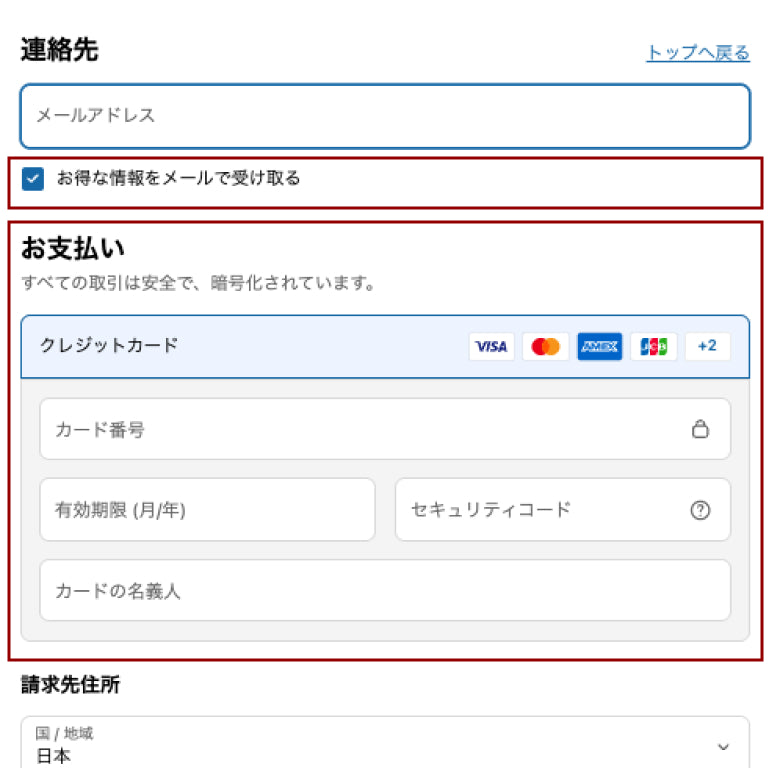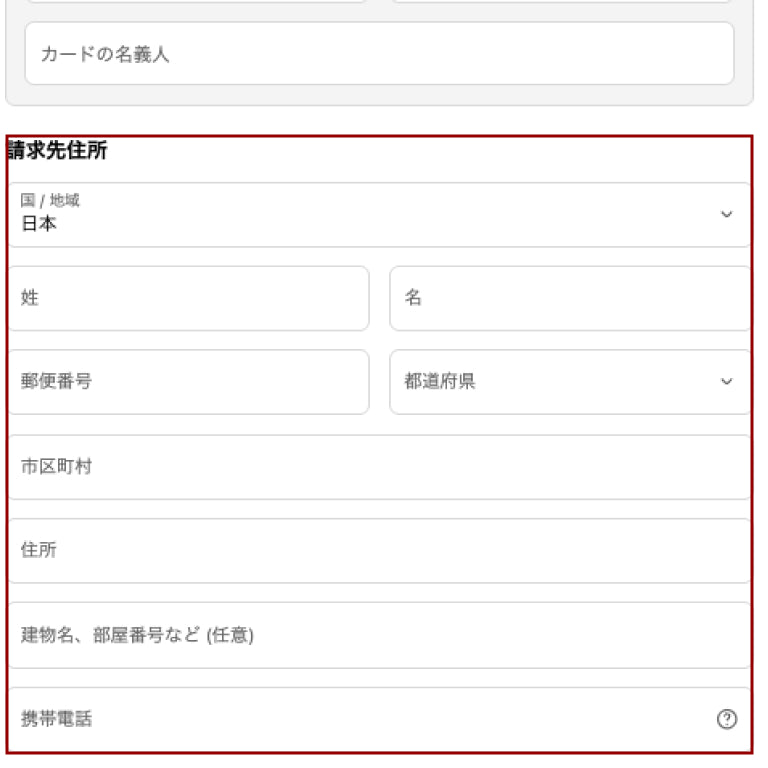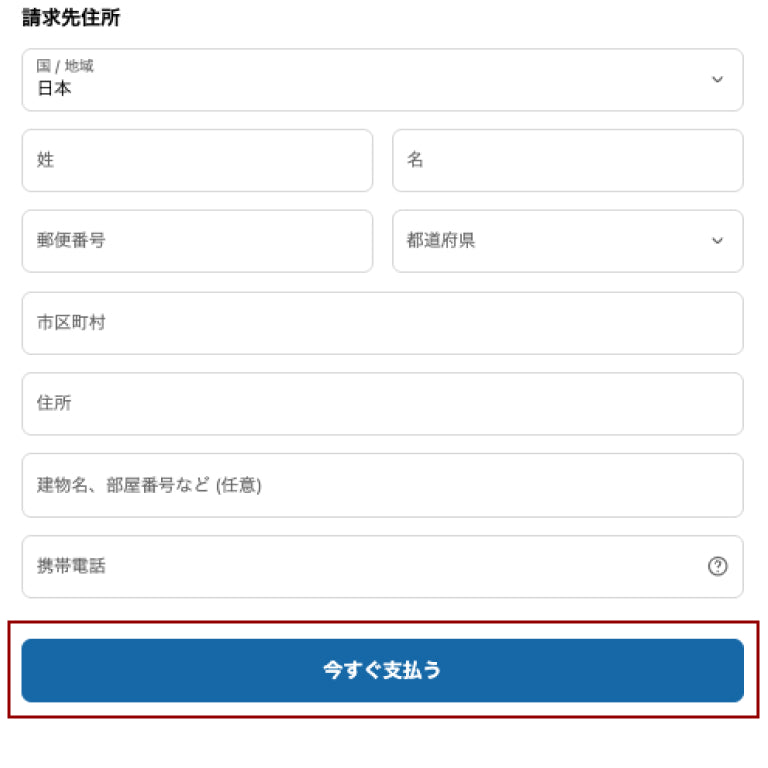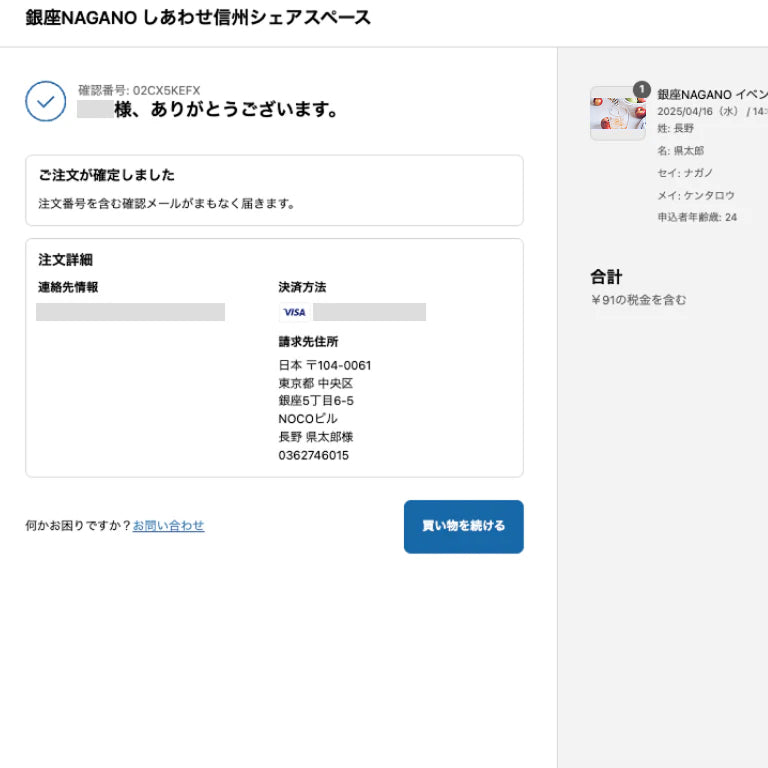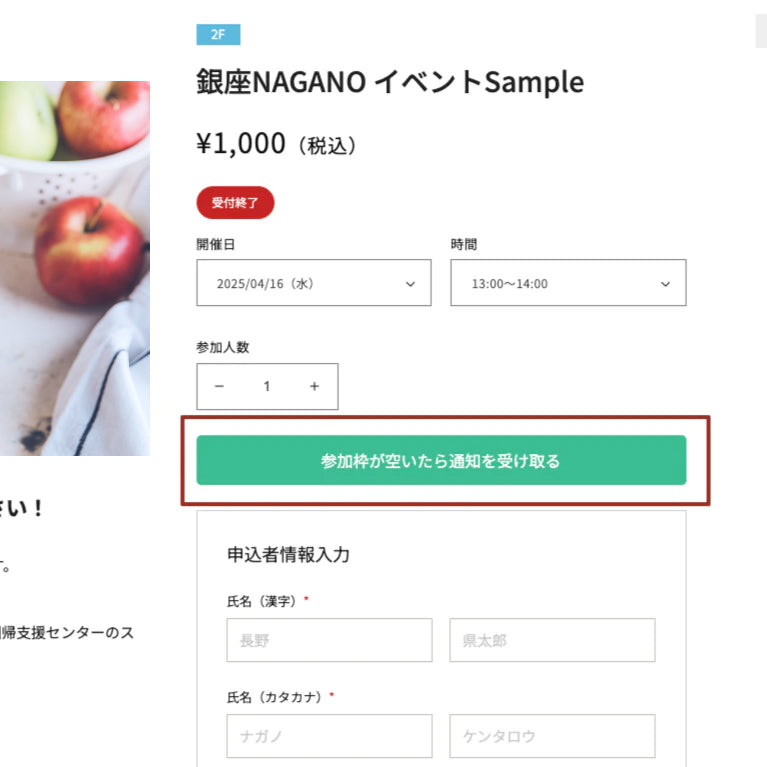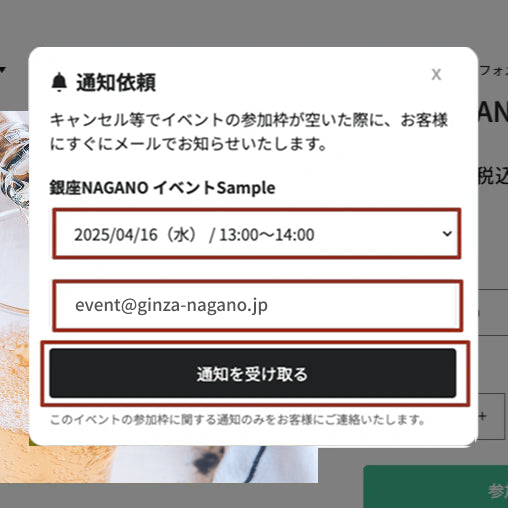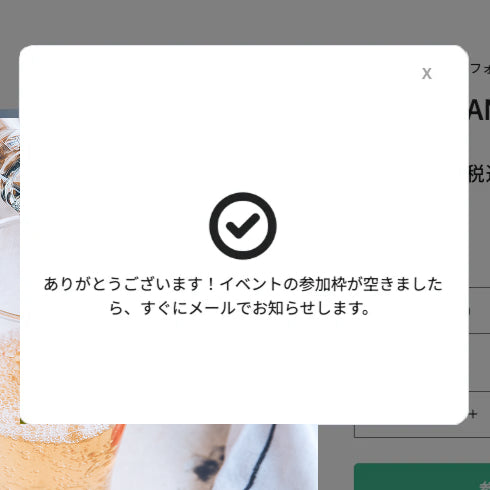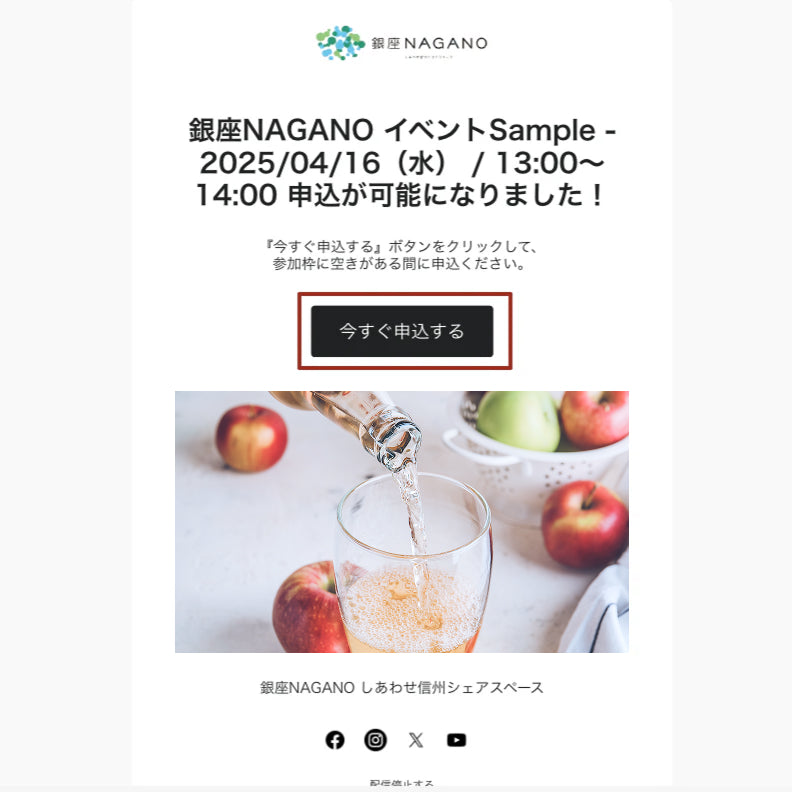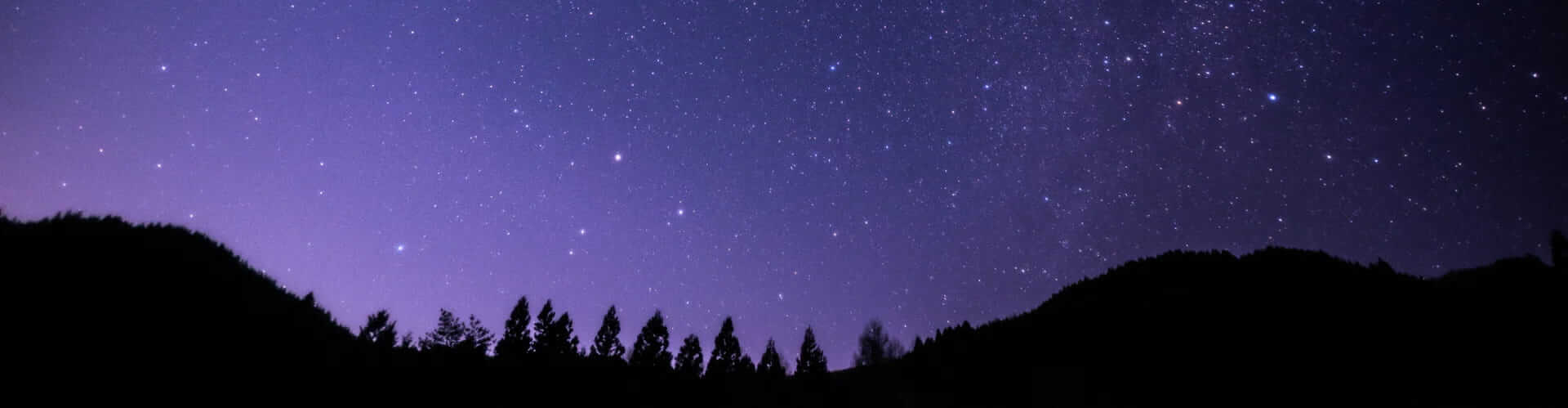USER GUIDE User Guide
- Home
- User Guide
Ginza NAGANO We ask that you apply and pay for events held at this website in advance.
We will provide you with information on application procedures, etc.
How to apply for an event
-
Step01
Enter the required information and go to the cart
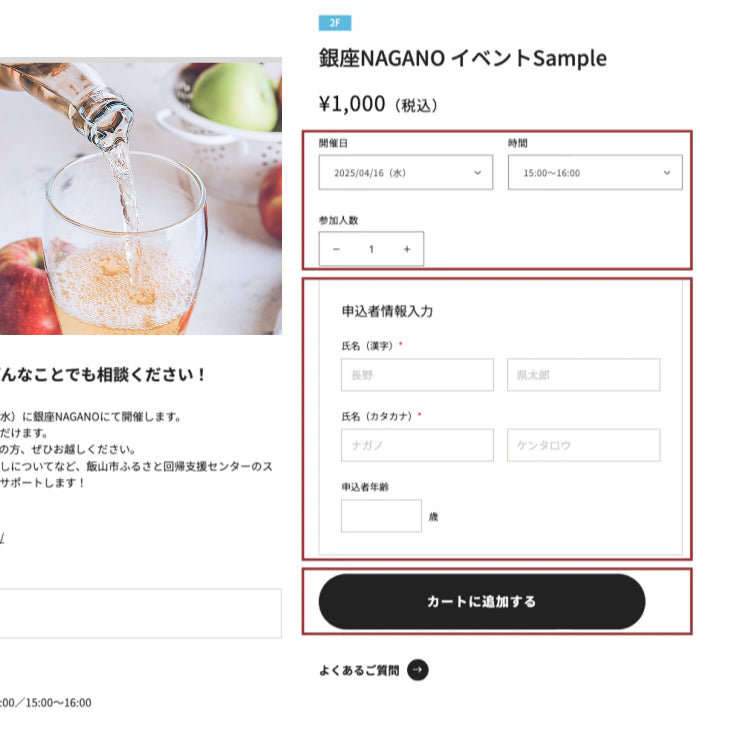
Select and enter the required information in the form and add the item to your cart.
-
Step02
Go to cart screen
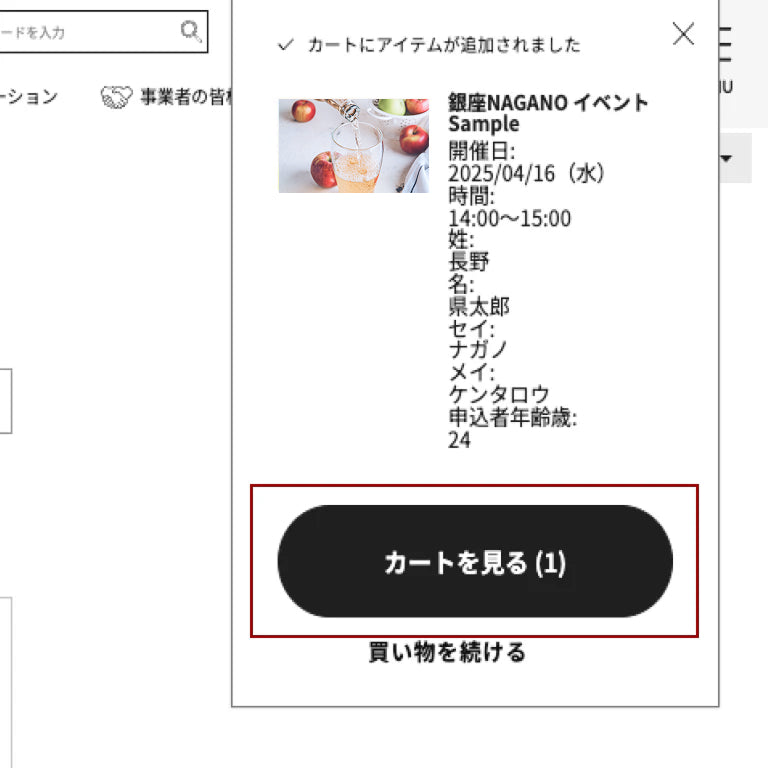
You will be moved to the cart screen using the pop-up that appears when you add it to your cart or the cart icon in the header menu.
*You can order only one event at a time.
-
Step03
Go to the application procedure
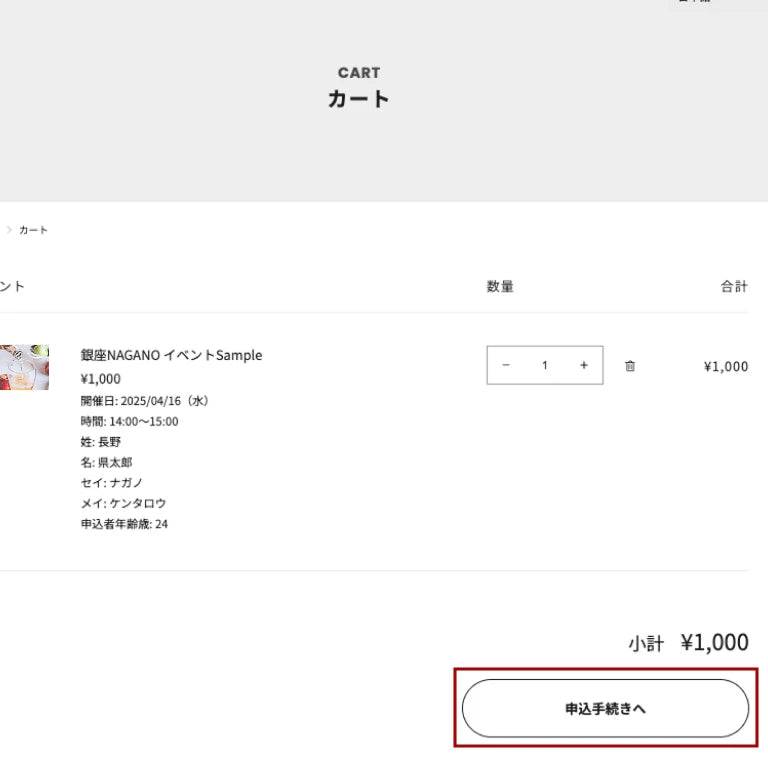
If there are no mistakes in the application event in your cart, please click "Proceed to application procedure."
-
Step04
Enter your billing address
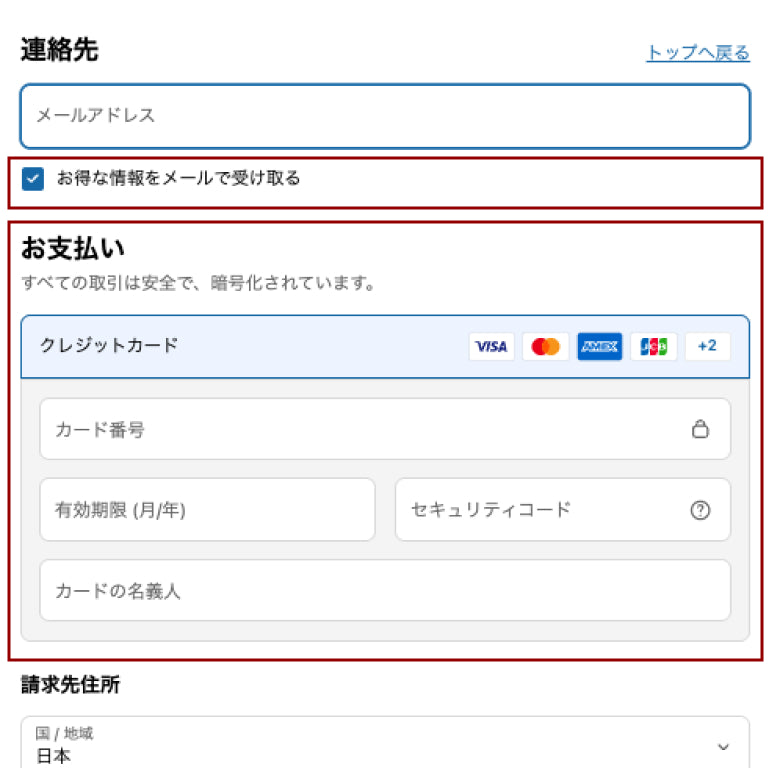
Please enter the "billing address" of the credit card you will be using for payment. *Mail will not be delivered
*No need to input if it is a free event
-
Step05
Specify requester information
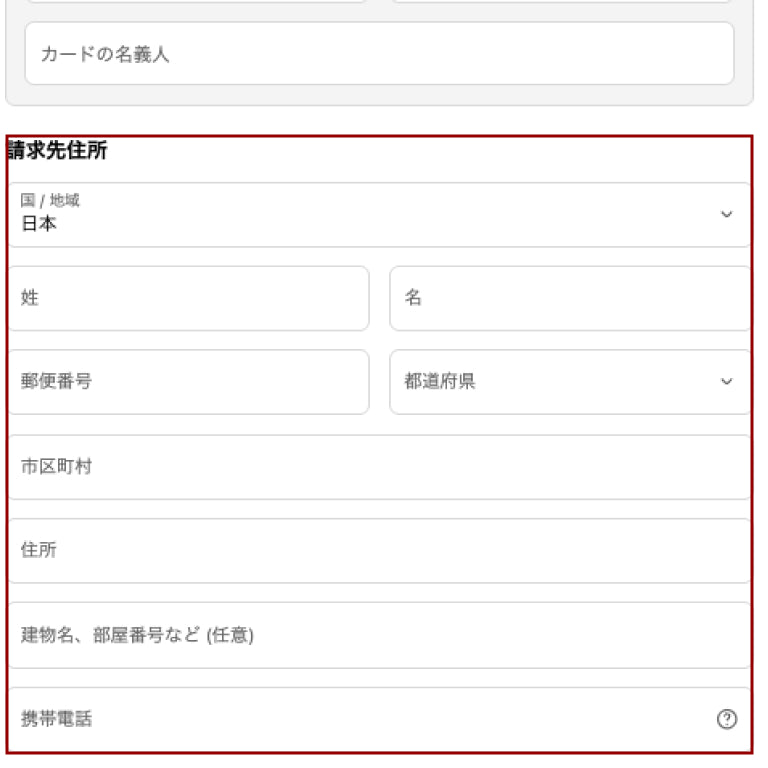
Check that there are no errors in the information you entered and press the "Pay Now" button to confirm your application.
-
Step06
Payment completed
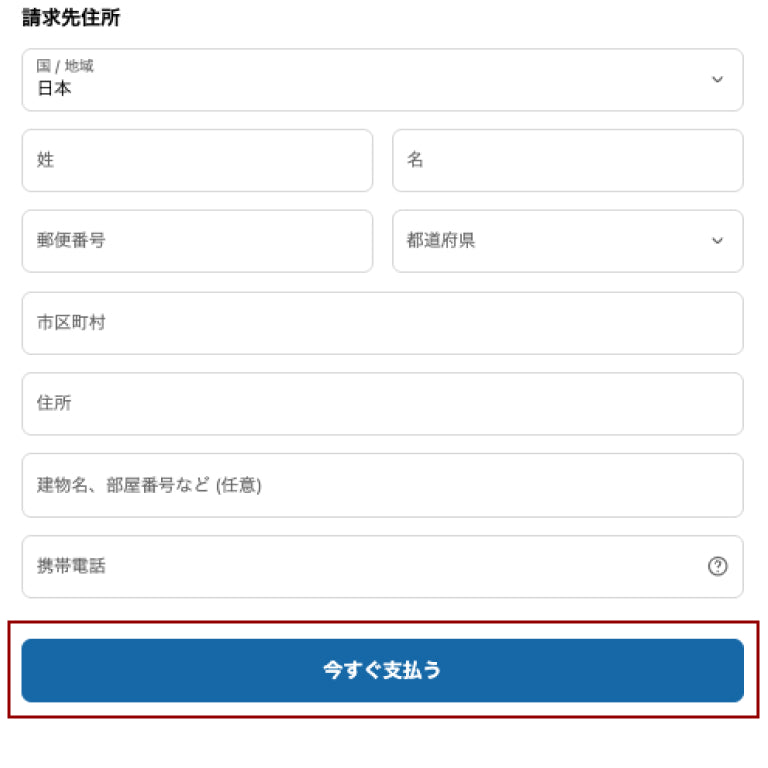
When this screen appears, your event application is complete. You will receive an order completion email at the email address you entered.
-
Step07
Application completed
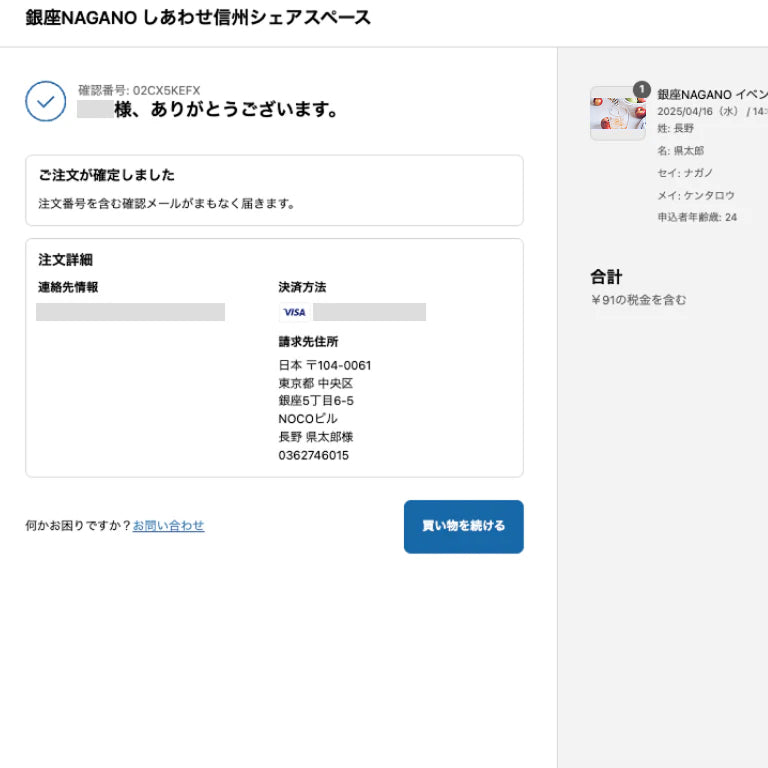
You will be taken to the purchase completion screen and your event application will be confirmed.
スワイプしてご確認いただけます。
If you do not receive an email from our store
-
You will receive an order confirmation email at the email address you entered when placing your order.
Just to be sure, please check again to make sure there are no errors.
If you have settings such as rejecting spam, you may not receive emails.
In that case Ginza NAGANO Please contact us.
Waiting for cancellation
Even if the event is fully booked, you can wait for cancellations.
We will be the first to notify you by email when there are vacant seats.
-
Step01
Go to the event page where you would like to wait for cancellations
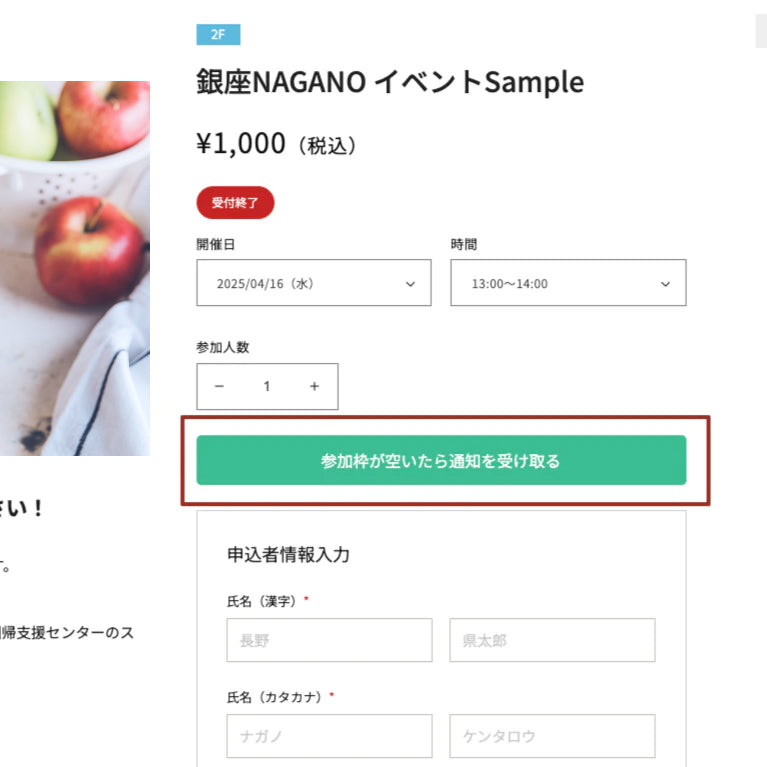
Click the "Receive notification when participation slots are available" button that appears on the full event page
-
Step02
Check the contents and send a notification request
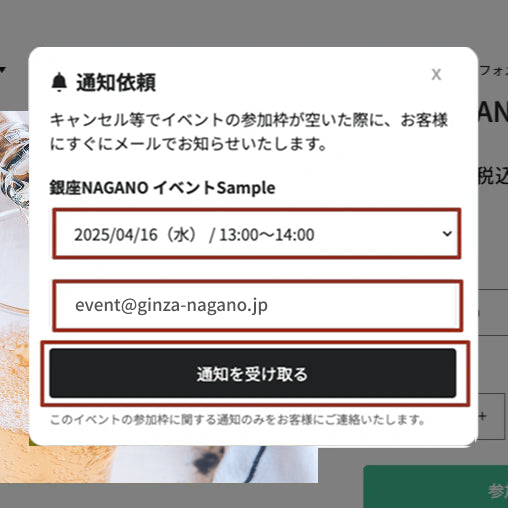
A pop-up will appear, so check the event date and time, enter the email address you want to receive notifications, and click the "Receive Notification" button.
-
Step03
Application for cancellation has been completed
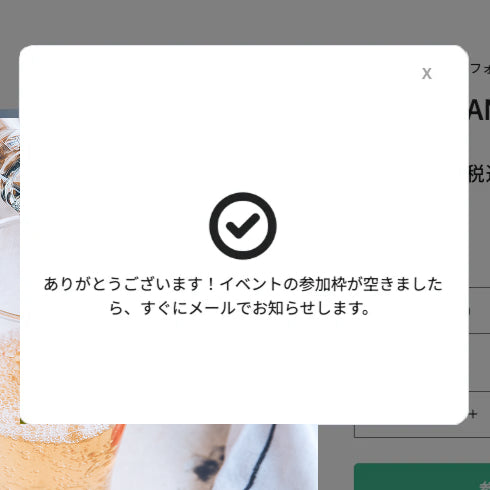
You will now receive an email notification when there are vacant attendances at the event.
-
Step04
Check notification email
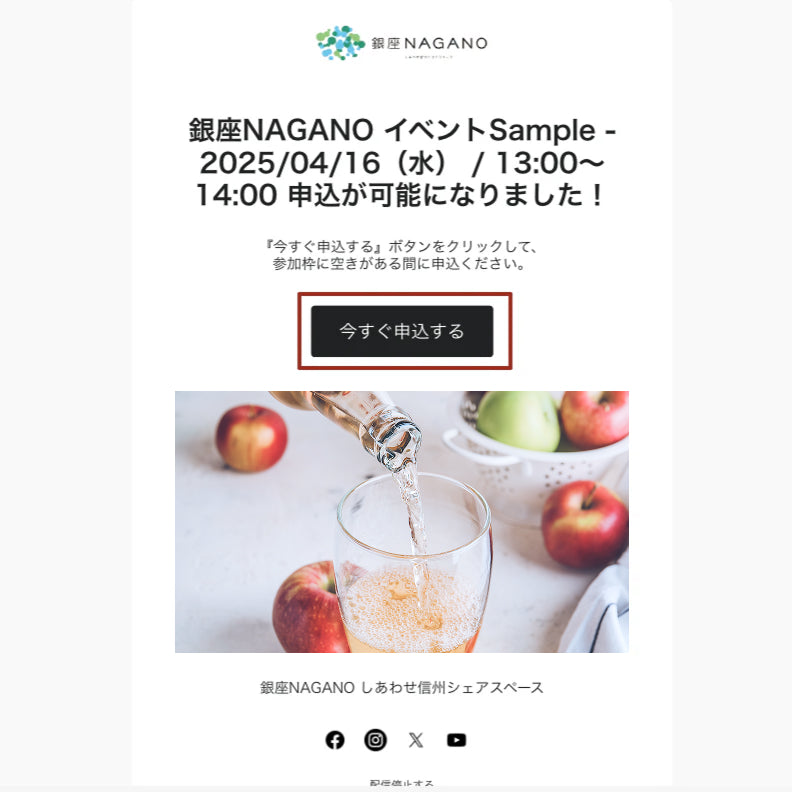
You can apply by clicking "Apply now" from the notification email you sent.
スワイプしてご確認いただけます。
イベント申込後の時間変更方法
原則としてイベント申込後のお客様都合による時間変更はお控えいただいておりますが、やむを得ないご事情がある場合に限り、
イベント開催日3日前までにご連絡いただき所定のお手続きをされた場合、時間変更を受け付けます。
期限を過ぎた場合、変更手続きはいたしかねますのでご了承ください。
About supported browsers時間変更方法
The following browsers are compatible with our online store:
Google Chrome
Mozilla Firefox
Apple Safari
Microsoft Edge
Opera
Apple Safari for iOS
Google Chrome for Android
*If viewing or purchasing using Internet Explorer, unexpected behavior may occur, so please viewing and purchasing using a different browser.
対応ブラウザについて
当オンラインストアに対応しているブラウザは、以下のとおりです。
Google Chrome
Mozilla Firefox
Apple Safari
Microsoft Edge
Opera
iOS用のApple Safari
Android用のGoogle Chrome
※Internet Explorerで閲覧、購入されると想定外の挙動を起こす場合がございますので、別ブラウザにて閲覧、購入をお願いいたします。